|
SX3
Software.
Internet Hosted
Server (Remote Server).
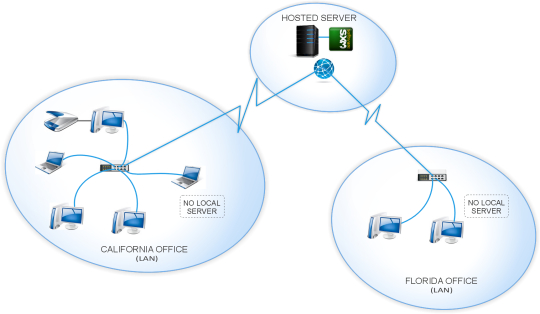
In the previous scenario, you can
see a sample SX3 Software implementation on remote server.
A remote server is a server hosted by a Hosting Company that
offer the service of servers that can be accessed via remote
desktop over the internet. When you host the SX3 Software on a
remote server, you can access the software from anywhere if you
have access to internet. This type of installation is ideal for
Companies with multiple (distributed) offices or users who need
to access the software from multiple locations. For this
installation you need:
-
A License of SX3 Software for
the number of users that will be using the software in the
office.
-
A Remote Hosted Server provided
by a Hosting Company (or yourself if you have access to an
IT Professional) in which will be installed the main SX3
Software and database.
-
The server must be running
Windows Server (32 or 64 bits) 2003 or 2008.
-
Inform your Hosting Company
Representative that you will need to install additional
CAL Licenses (explained below).
-
Inform your Hosting Company
Representative that you must have access to the root
folder (C:\) in order to install your software. This is
pretty standard but it is always better to ask!
-
The work-stations
(Computers-PCs).
-
Every computer must have
internet access to access the remote server and run the
software.
On an installation like this, the
data is stored on the server AND all the processes (calculations
and generation of reports, etc) occur on the server, the
stations only see an image of what is being processed server
side.
Client Access
License (CAL):
By default (from Factory), remote
hosted servers only allow access to 2 remote users at the same
time (concurrently). You need to install additional CAL licenses
in order to allow more than 2 remote concurrent connections.
A CAL License (Client Access
License) is a Microsoft software product that can be purchased directly from
Microsoft or any other retailer like
www.NewEgg.com or
www.Amazon.com or
www.eBay.com at a discounted
price. When you purchase CAL Licenses for additional
concurrent connections you DON'T receive a CD, you only
receive a one page document that shows the license number which
is what you enter on the server to activate the additional
concurrent connections.
Example:
If you purchase a license of SX3
Software for 5 users and you install it on a server that
only allows up to 3 concurrent connections, only 3
users will be able to use the software at the same time.
Once 3 users are connected to the server, any additional attempts
to connect will be rejected as shown next:
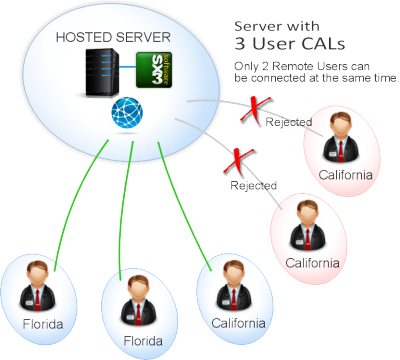
Solution A:
If you need more than 3 users
connected to the server at the same time: In this case, you need
to purchase Microsoft CAL Licenses for 2 additional users to
reach 5 concurrent connections and get the most out of your 5
User SX3 Software.
Solution B:
If you have multiple shifts in your
Company and you DO NOT need to have more 5 users connected
to the remote server concurrently to use your SX3 Software, then you DO NOT
need to purchase additional Microsoft CAL Licenses since you
will never pass the limit of 3 concurrent connections.
|
![]()